In this article, I will tell you the complete process of how to create a new channel? I will tell you all process in just 5 setups. Here is the all steps that you should follow to create a youtube channel...
Table of Contents
Create an youtube account
First you have to go to youtube.com and click signed in if you already press signed in click up here and sign out of your account because I want to show you from beginning from the signing page.
Pic no 1.
When press it you will see a sign in page like above pic no 1. Youtube account is the first requirement to create a youtube channel. You can create a youtube account with your Google account. Google and youtube are basically same. If you already have a gmail or if you already have a youtube account, you've already done this first step so your gmail or phone number could go here and then you could press next.
If you've never made a google account or youtube account, not channel. Youtube channel and account are different. You could press Create an Account and then you could create a new google accounts.
Set up a channel name and pic
Pic no 2.
After signed in, click on the profile pic on the right top of the screen as you can see in above pic no 2. You will see some options, you have to click on create a channel.
Pic no 3.
Now, you have to select a channel name which you could always change so don't worry too much about that then go ahead and press create channel. (Pic no 3)
Once you create your channel, it's gonna just bring you right into your channel and from here you could upload your videos but there are some very important settings that most of the people miss here so let's me tell you step by step what to do at this point.
Pic no 4.
You need to press on profile pic and then click on YouTube studio (Pic no 4). You will see youtube creator studio which is your channel dashboard this is basically all the information that you're going to have about your channel that other people can't see.
Verify Youtube channel
Pic no 5.
This will unlock a lot of useful options. For this go down and press the settings tab on left down side of your screen. You should change a thing in the settings. After this, click on Feature Eligibility tab. To enable all features like upload video more than 15 minutes length, to set custom thumbnails, you have to verify your phone number. It's gonna ask your country and phone number and it will send you a code to verity your account. (Pic no 5)
Channel Customization
Pic no 6.
Step four is channel Customization, this is a very critical step if you don't setup your channel the right way when people view your content then may not really see a reason to subscribe. For this step, you have to go customization on this page (Pic no 6). In layout tab, you can add a channel trailer, featured videos for returning subscribers and you can add sections like short videos, recently upload and can add new sections to your channel. In branding tab, you can set channel logo, banner and video watermark. You can change your channel neme, add description and contact information in basic info tab.
Channel Monetization
Pic no 7.
If you go to the monetization tab here this will show you what is required for you to get paid by making videos for youtube and this requires a thousand subscribers and 4000 hours public watch time. This is a great page to check your eligibility, if you are trying to get monetize and earn money with your youtube channel (Pic no 7).
You can upload you videos from home page, here you can see two options to upload video. You can click on either and select video that you want to upload on your channel.
Note:- In this article, we have told you how to create a youtube channel with all settings that important for your channel yo grow. If you liked this article then don't forget to share it with your friends and family on social media. If you want to know how to start youtube channel and upload videos, write script, planning read then also read our this article. How to start youtube channel with phone?
Stay tuned with Filmyboss for more interesting updates...








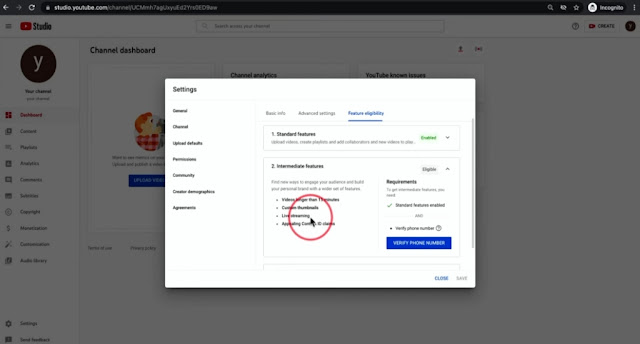

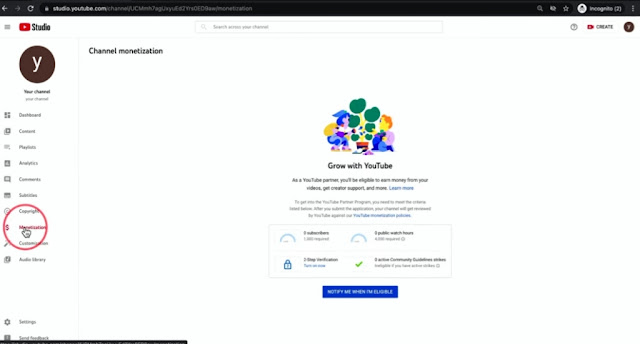

0 Comments